In case you wan’t to edit timetable information in TimeEdit E.g. add to your study groups timetable an elective study you have chosen it can be done via search of a timetable.
First select the primary search target (in this case NEA20SPA, your own group) and add separator before adding next target. Separator is located under Show Filter link right after the Search button. Separator must be added in order to show timetables in a one single calendar. You can choose another group or realizations to be added.
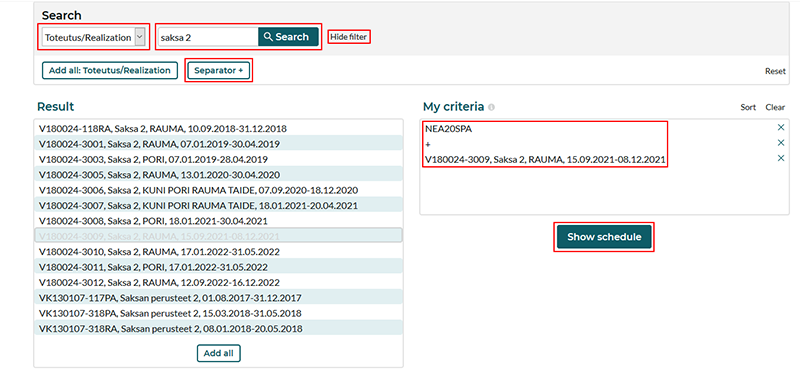
After adding desired results with separator(s) to My criteria window click Show schedule
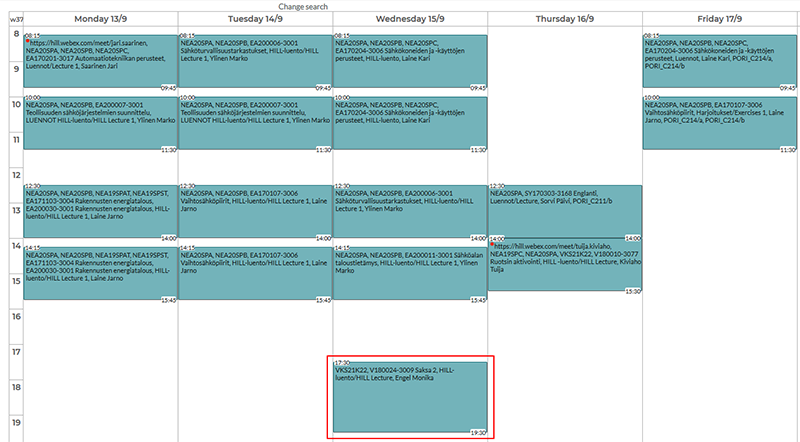
Now the second added result (in this case Saksa 2) is displayed in the same calender with group NEA20SPA.
After this you can edit the time windows of the time table for example for the whole semester (1.8.202X-31.12.202X) so you can see the timetable for the whole semester. With customize you can tidy the layout of timetable E.g. edit the weekday range and begin/end times.
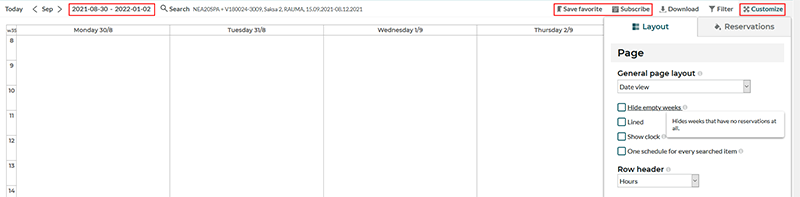
You can save your layout setup from Save favorite. You can also Subscribe the calender in .ical file and open in your calender sofware like Outlook and calender will update itself dynamically.