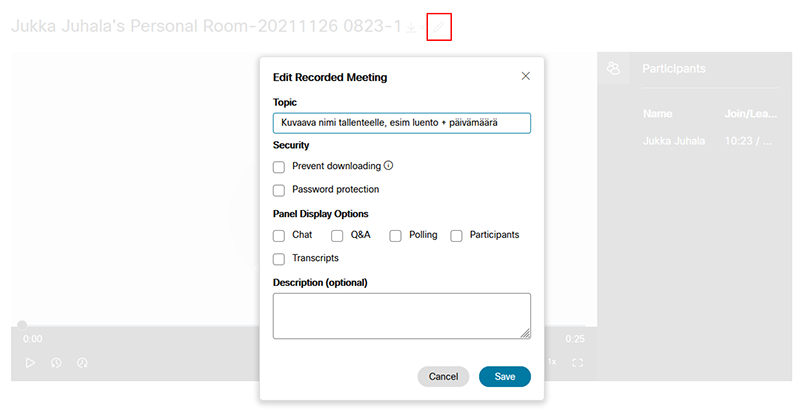You can easily trim the start and end point of a recording inside Hill without any external video editing. Log in to you https://hill.webex.com account and select Recordings. Pick a recording you wish to trim and open it.

Click the square icon with pen marking on the edge.
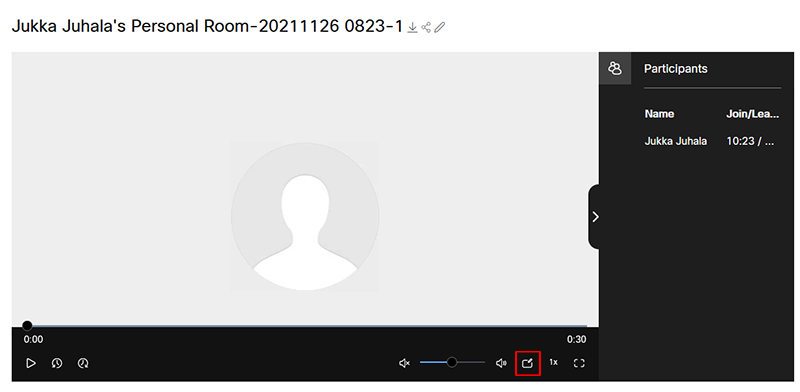
Slide the blue markers in the beginning and at the end of the timeline to choose desired start and end point for playback. Accept the selection with V marker.
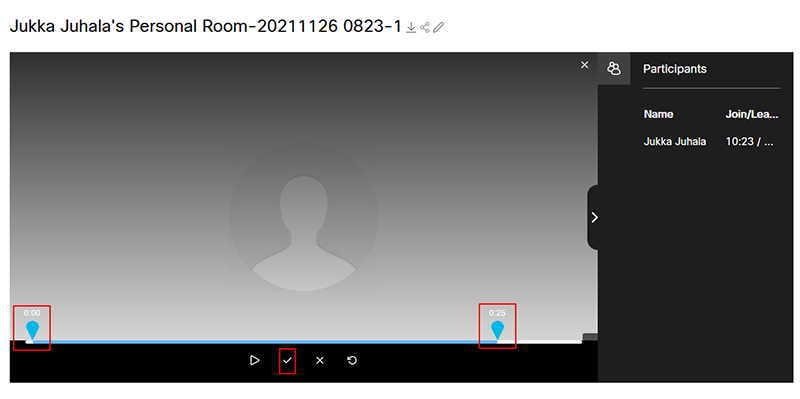
By clicking the pen icon at the of the name of the recording you alter other settings of the recording. You can change the name of to recording to something more sensible and disable playback of chat and participants. Remember to save your modifications.