You can search for timetables either by Groups/Realizations/Persons. After login select one of the following options:

On the following page based you previous selection fill the search field with Group/Realization/Person. Left mouse click on Result field moves item to My criteria
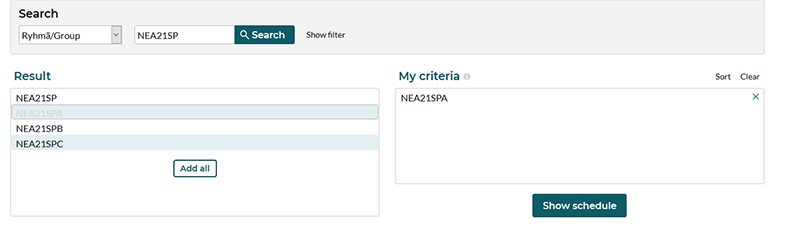
Click Show schedule to display timetable for selected Group/Realization/Person.
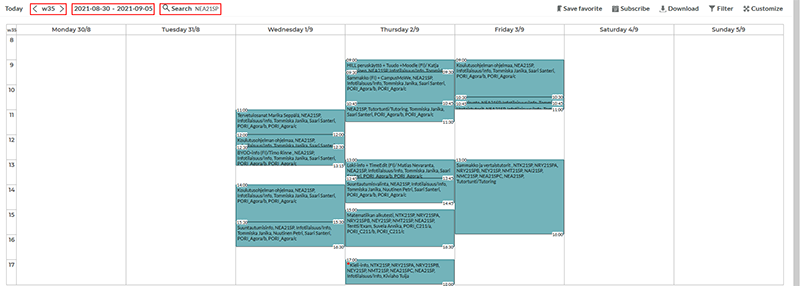
By default, TimeEdit displays current week’s timetable for your selection. From upper left-hand corner you can alter the week or time window (default only 1 week!) displayed or edit your search filter.
First select the primary search target (in this case NEA20SPA, your own group) and add separator before adding next target. Separator is located under Show Filter link right after the Search button. Separator must be added in order to show timetables in a one single calendar. You can choose another group or realizations to be added.
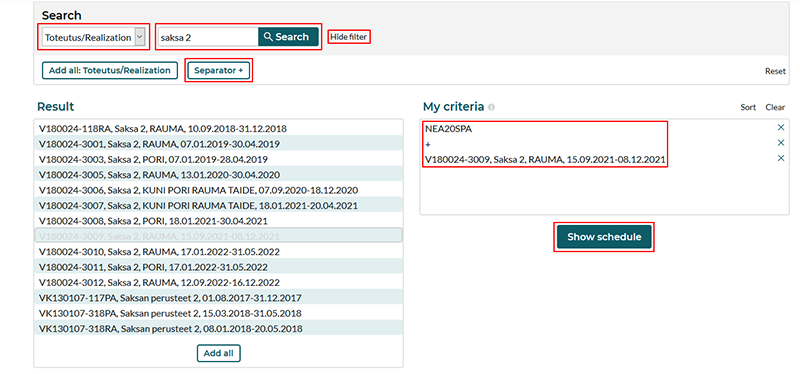
After adding desired results with separator(s) to My criteria window click Show schedule
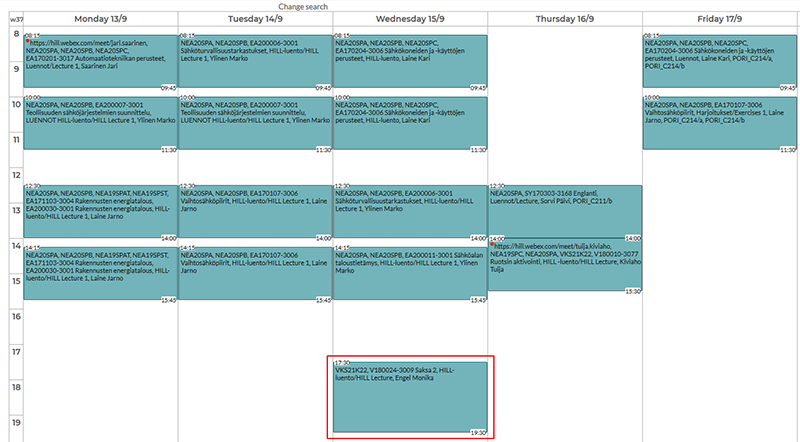
Now the second added result (in this case Saksa 2) is displayed in the same calendar with group NEA20SPA.
After this you can edit the time windows of the time table for example for the whole semester (1.8.202X-31.12.202X) so you can see the timetable for the whole semester. With customize you can tidy the layout of timetable E.g. edit the weekday range and begin/end times.
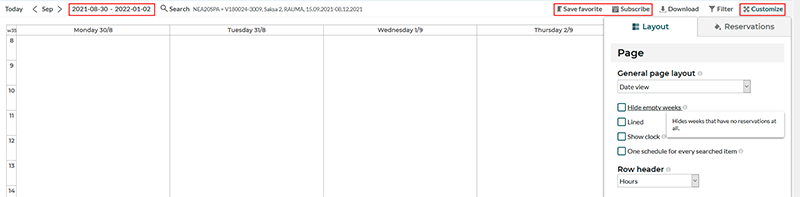
You can save your layout setup from Save favorite. You can also Subscribe the calendar in .ical file and open in your calendar software like Outlook and calendar will update itself dynamically.