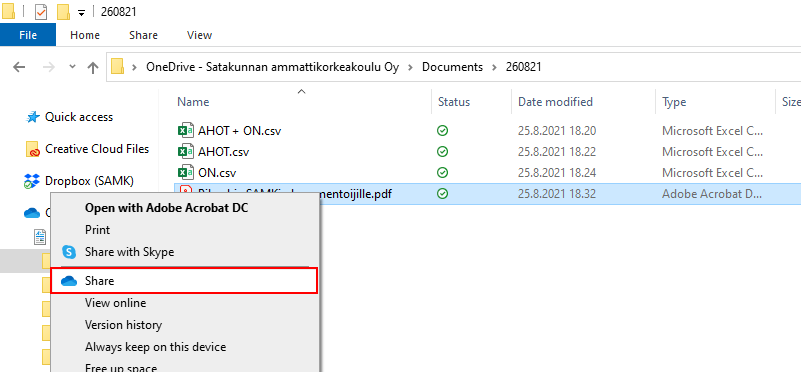Since the size of a single file in our Moodle is limited to 300MB it is recommended to link larger files to the courses. That means file is located somewhere outside the Moodle and only the link leading to this file is brought to course platform.
There are various sites offering this kind of service but our recommendation is to use Microsoft OneDrive. Advanced users can use for example Youtube or Vimeo for hosting video content and control privacy inside those sites. Video files tend to be large in size so it’s best to link them. Linking from OneDrive goes as followed:
Step 1. Log in to the Office365 portal at office365.samk.fi.
Step 2. open OneDrive from the portal:
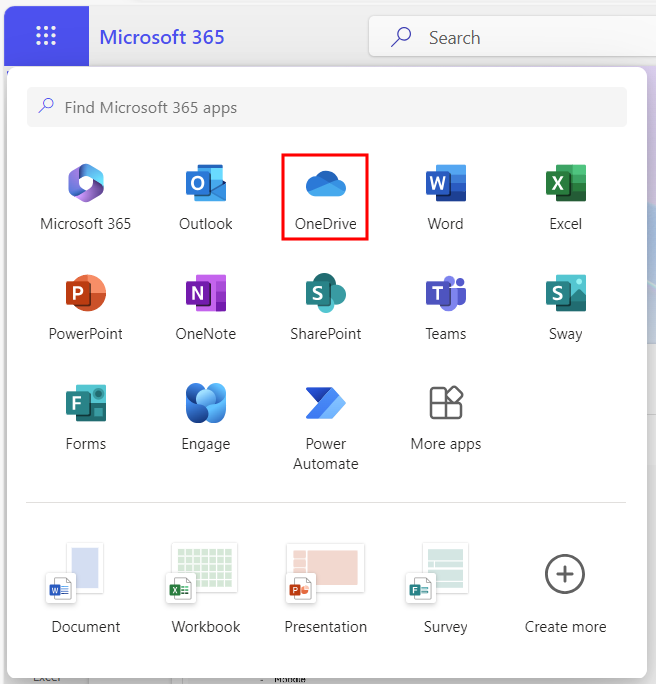
Step 3. When OneDrive is open in the browser, drag the file to be linked to the browser window where OneDrive is open OR click + Add new > Files upload in OneDrive, in which case the file browser opens and you can select the file to be added to OneDrive.
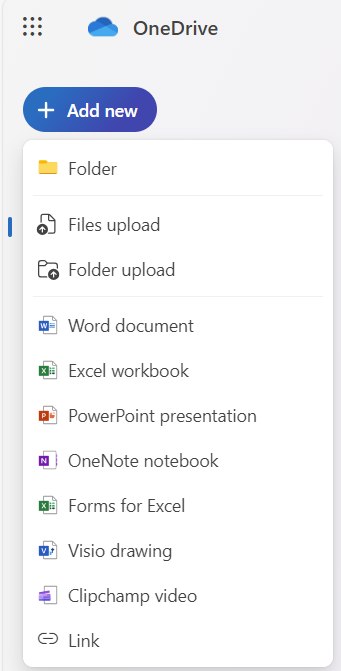
Step 4. After uploading the file to OneDrive, click the three dots, which will open more actions for the file and select Share.
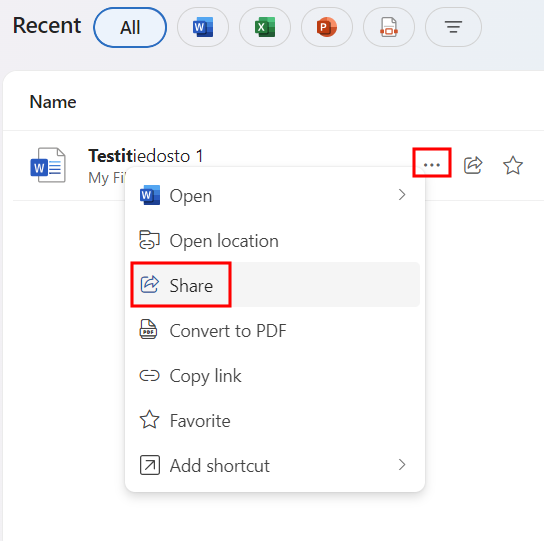
Step 5. In the opening view, first click the gear icon, and the settings window will open. Choose who the file is shared with. Set it to Anyone to allow anyone with the link to view the file.
After choosing the settings, click Apply.
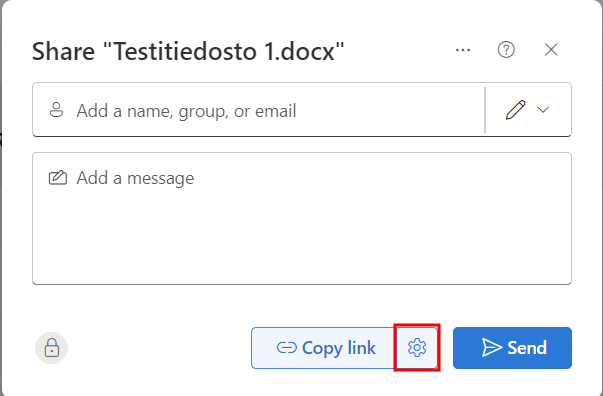
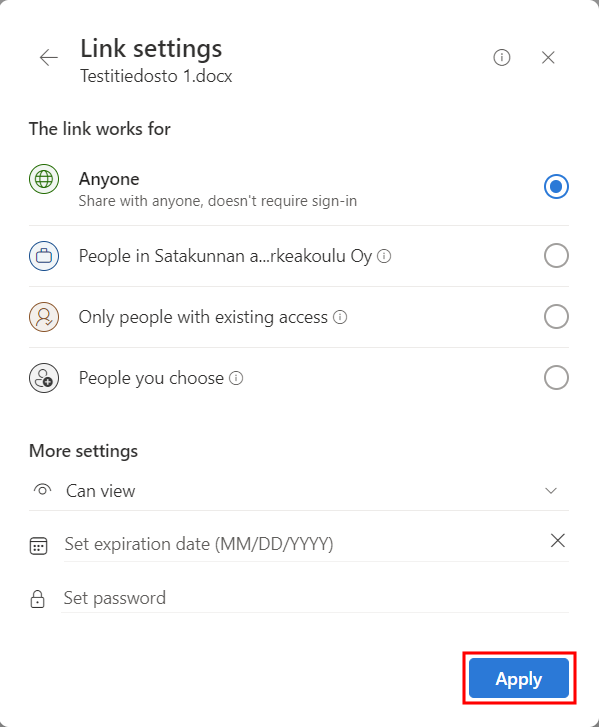
Step 6. After clicking the Apply button, you will receive a link to the file in OneDrive. By pressing Copy link, you get a link to the clipboard, which you can then paste into the activity using the paste function in Moodle.
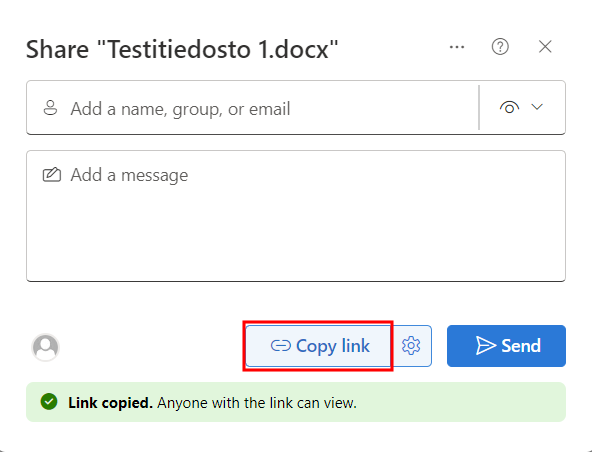
Now the file is shared in your own OneDrive cloud folder. You can retrieve the link again by going to the file in OneDrive and selecting Copy link.
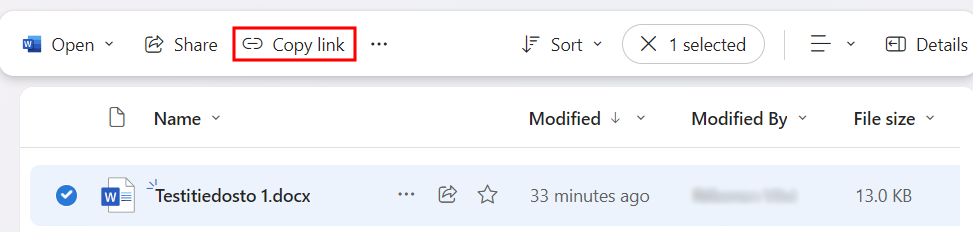
Alternatively, the user can move their file in the Windows file browser to the OneDrive folder and share the file from here similarly: