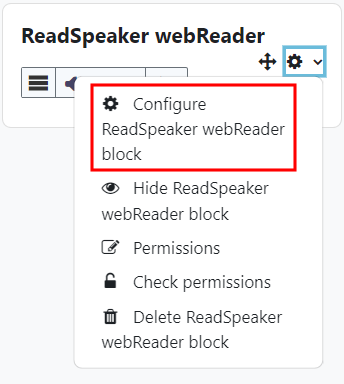The ReadSpeaker tool enables you to listen to the text. In Moodle, ReadSpeaker can be added to the course area, just like other blocks.
First turn on Edit Mode in your course.
Then click Add a block and choose ReadSpeaker webReader from the list.
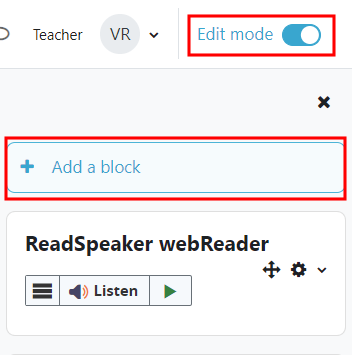
After this the ReadSpeaker block will appear in Your course.
Adding compatible file to your course
ReadSpeaker supports attached files created with Word, Powerpoint and PDF files in text form (ReadSpeaker cannot read for example scanned book pages).
a docReader button will appear at the end of the attached file that will open the file in ReadSpeaker docReader and can be listened from there.

ReadSpeaker’s default language
ReadSpeaker’s default language can be changed by opening the block settings and clicking Configure ReadSpeaker webReader block. Choose the language of the course content from the settings. In addition to block texts, this changes the default reading language of ReadSpeaker.