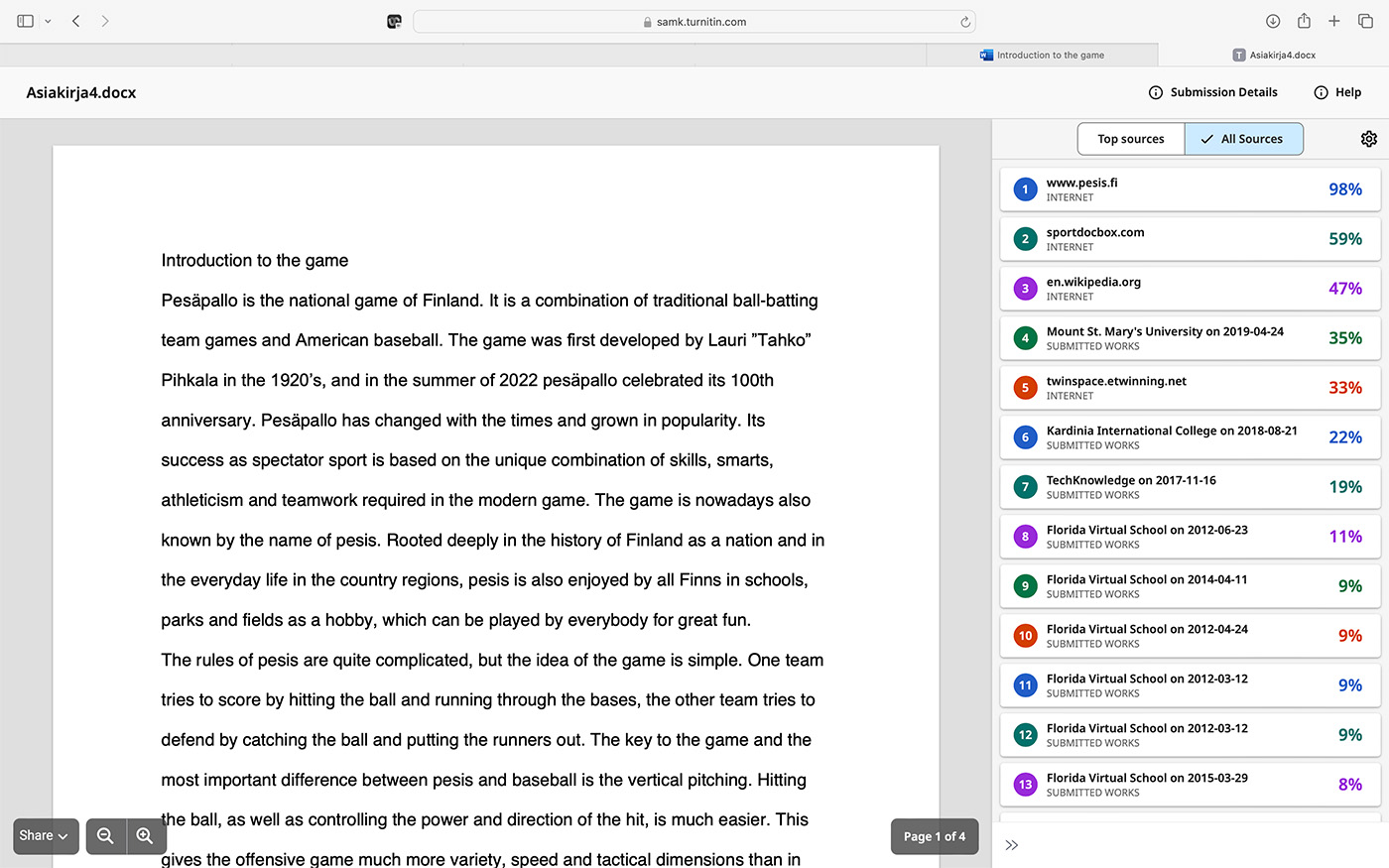Turnitin is a plagiarism detection system used at SAMK. It is integrated with both Wihi, where the check is done automatically at the end of the process, and Moodle, where it is available for the following types of assignments: assignment, exam, workshop and discussion forum.
In Moodle, each user must accept the EULA (End User License Agreement) on first use, and each time the EULA changes. Unless a student clicks the ”I accept the Turnitin EULA” button or rejects the EULA, their work will not be sent from Moodle to Turnitin for review.
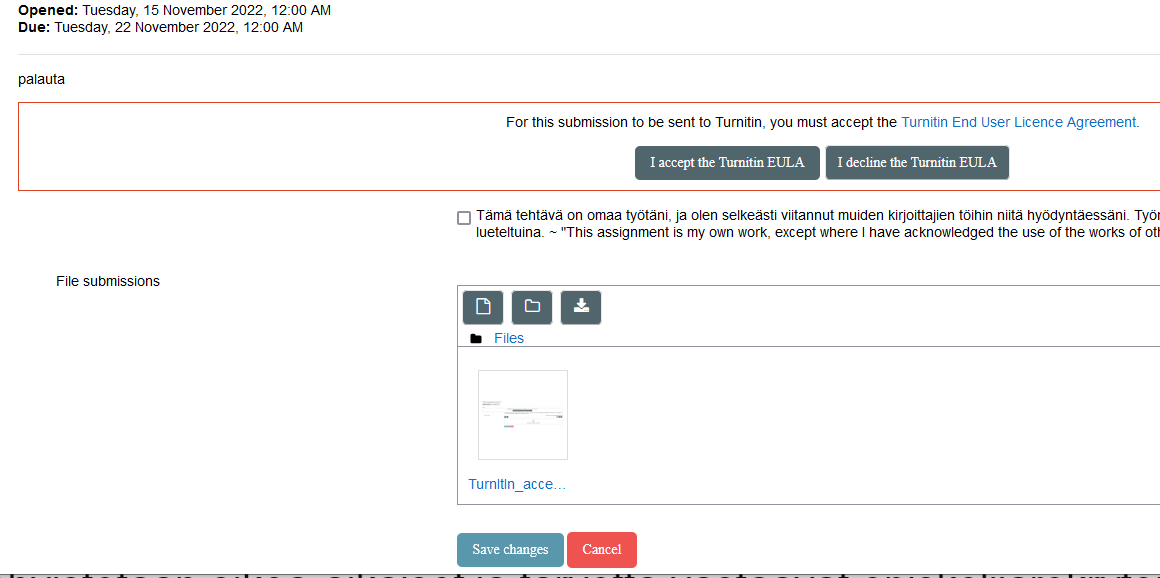
Once the latest EULA is accepted, the buttons will disappear from view and will be replaced by the text ”You have already accepted the latest Turnitin EULA.”
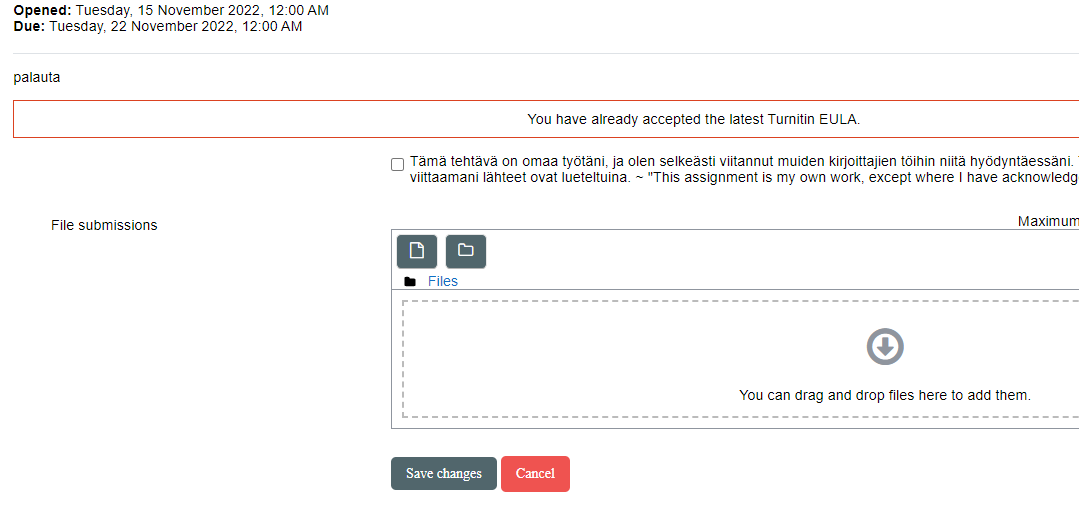
Interpretation of the report
The images and instructions below are based on the similarity report view introduced in summer 2024 and the images below are from the Turnitin model report. These illustrate the purpose and interpretation of the items on the report.
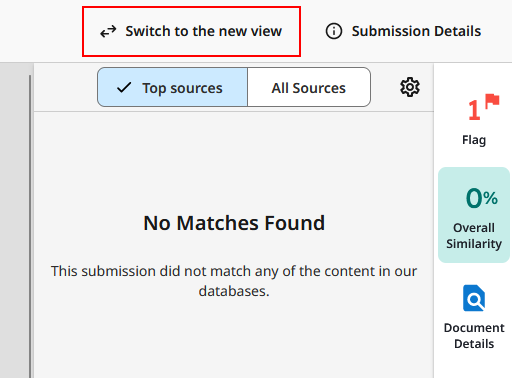
You can switch to the new report by clicking on the Switch to the new view button.
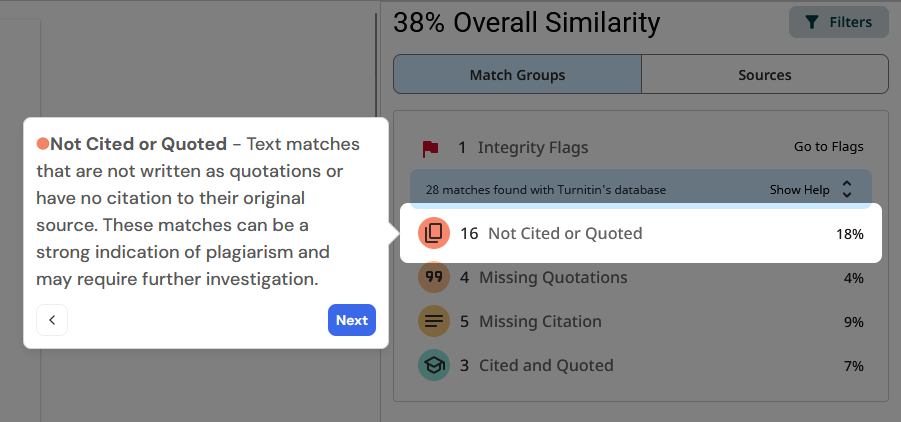
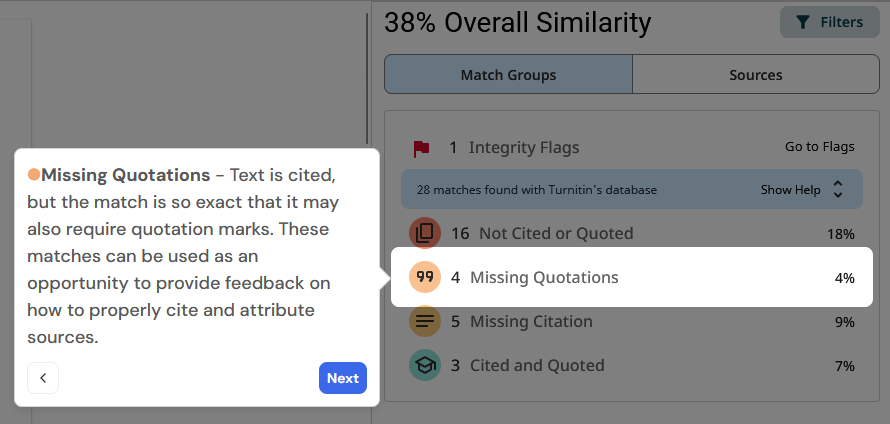
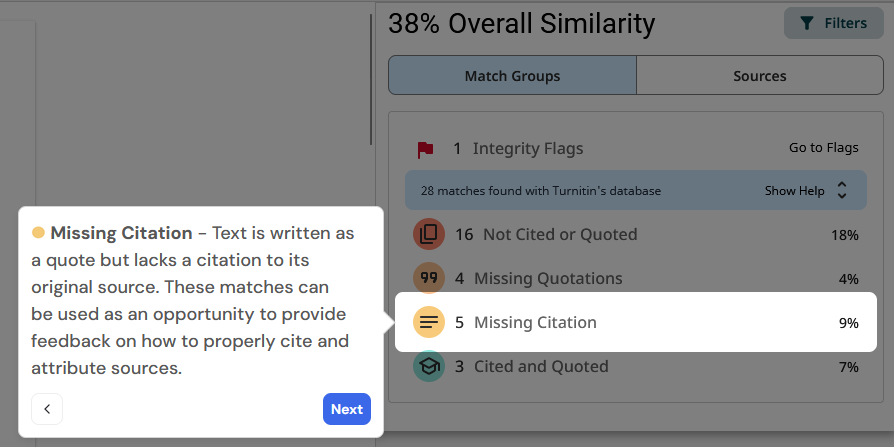
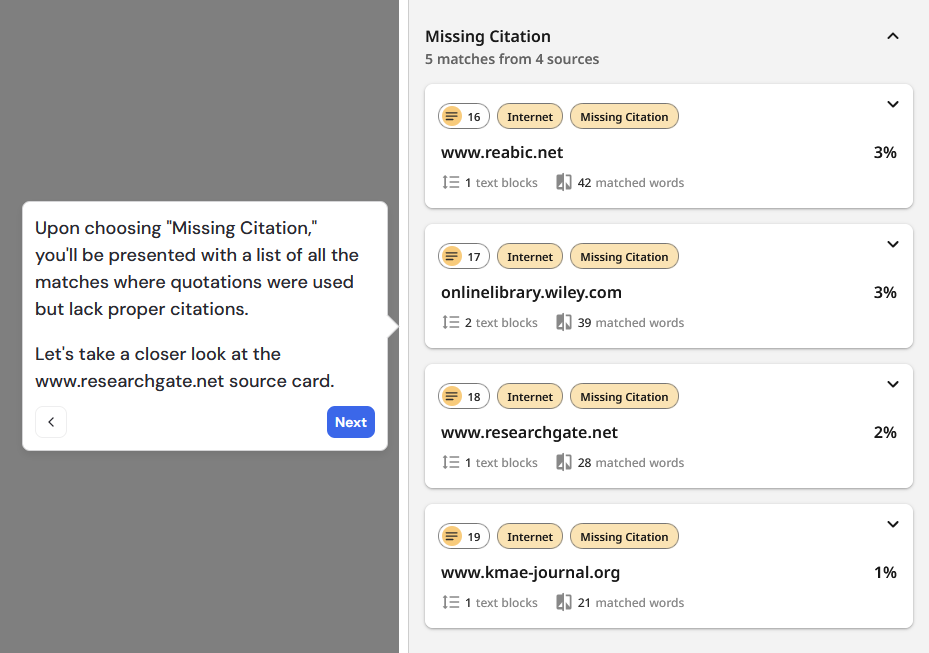
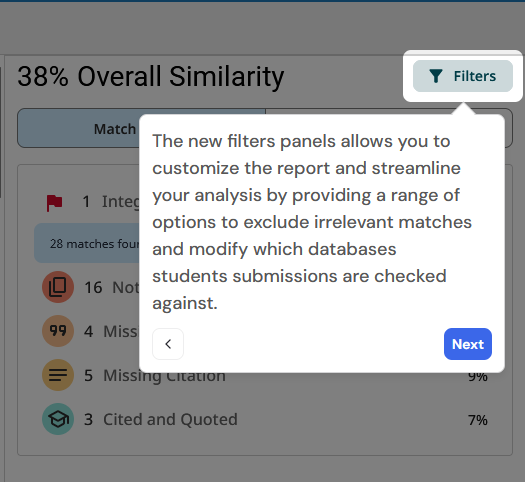
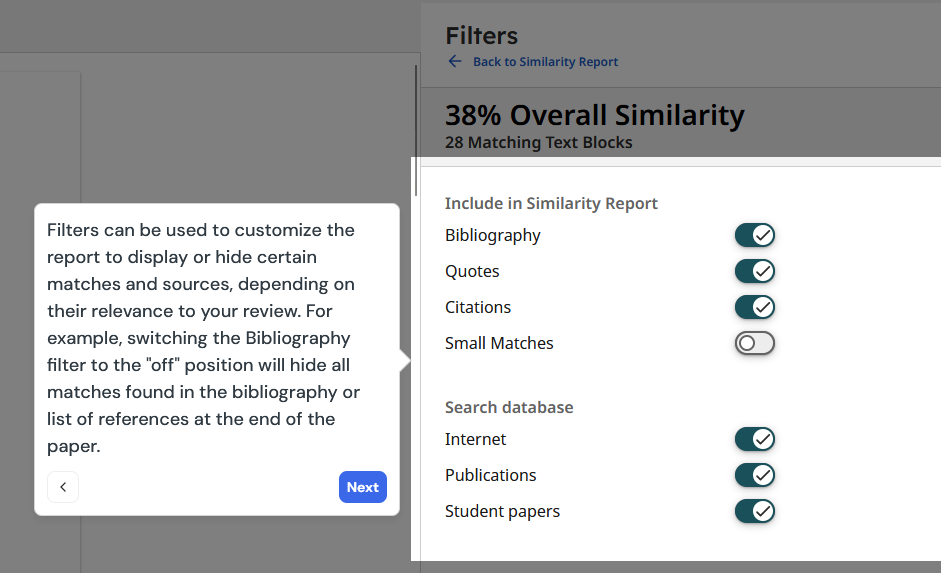
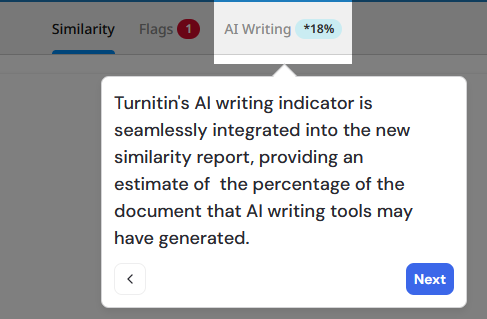
The AI Writing icon has moved to the top bar of the page.
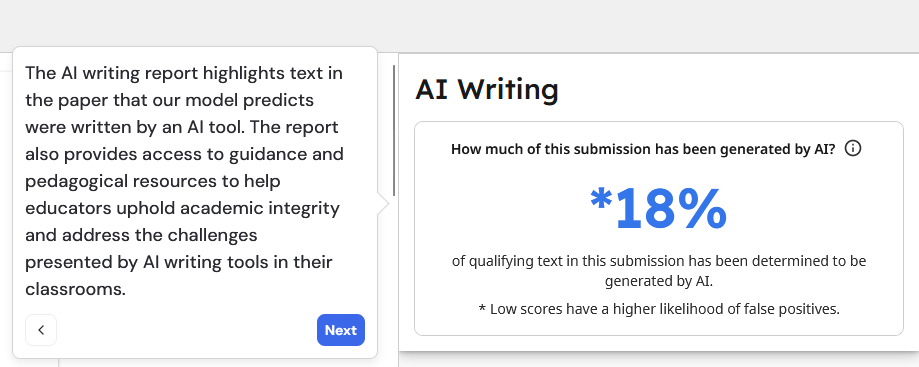
Turnitin still only recognises AI-generated text from English-language returns. For more detailed interpretation of the AI report and the boundary conditions for recognition, please see the latest guidance on Turnitin’s own page.
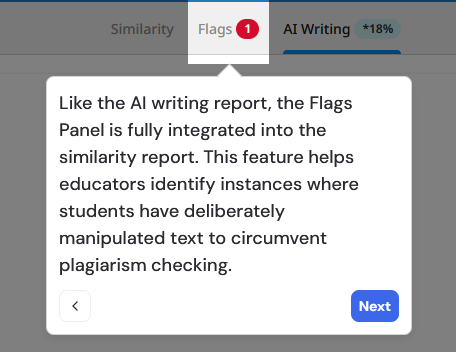
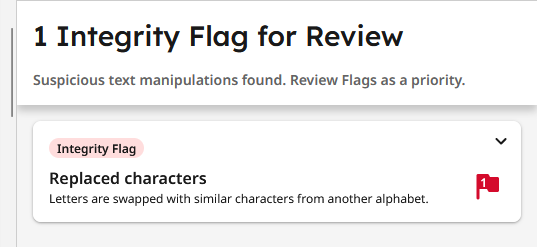
Turnitin Draft Coach
Draft Coach is a service that links Turnitin to Microsoft Word Online and is available to all SAMK students and staff.
The service allows authors to independently check the originality of their text and the accuracy of its references at any time.
Use of Draft Coach
Go to Word Online, e.g. through the path samk.fi -> Shortcuts -> M365 and launch Word from the icon bar on the left side.
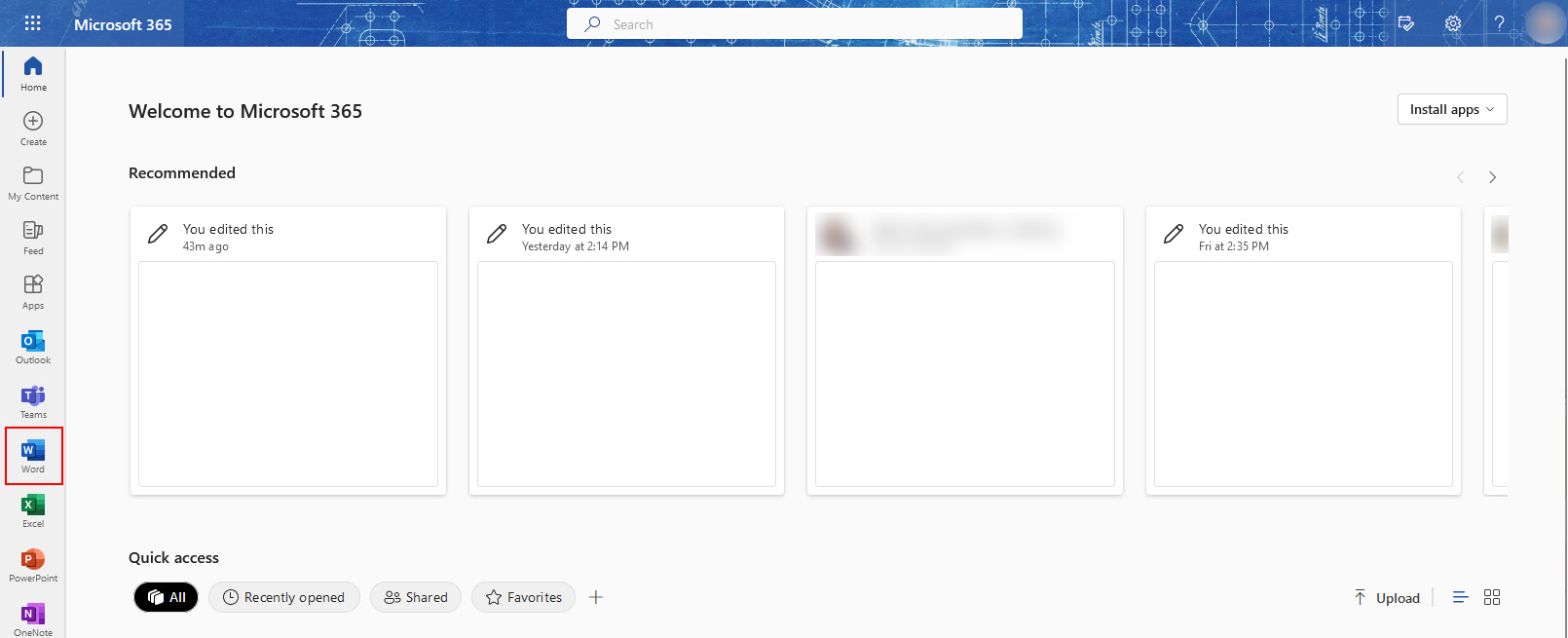
In the toolbar you will find the menu Turnitin and clicking on it will open the Draft Coach button on the left side.
The first time you use it, you will need to approve the End-User Licence Agreement, or EULA. If the EULA changes for any reason, you will need to approve it again.
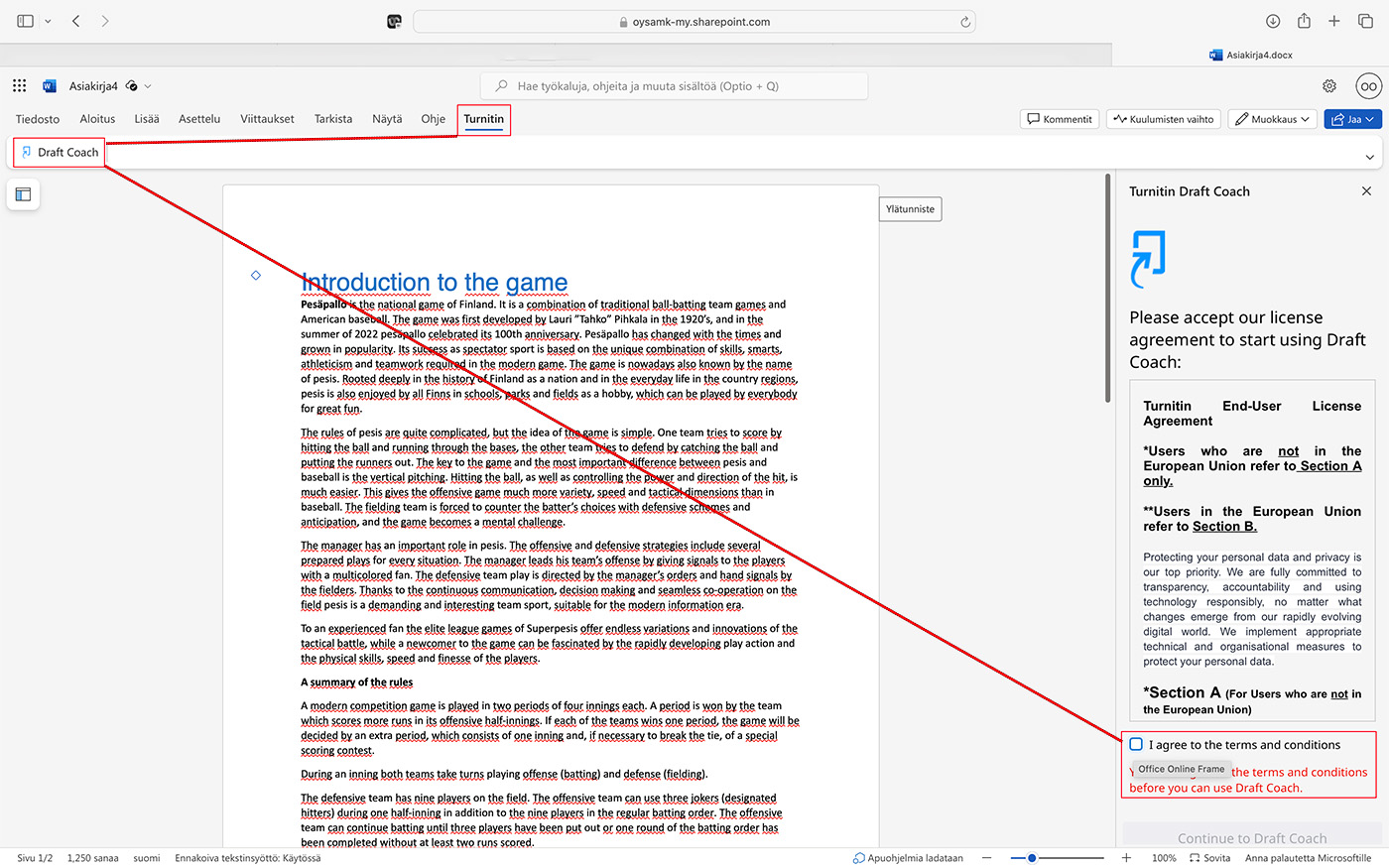
After approval, the Draft Coach tools will appear. Each individual document may be used three times for the similarity check and the system keeps a record of the number of times used. Select Go to Similarity to start the check.
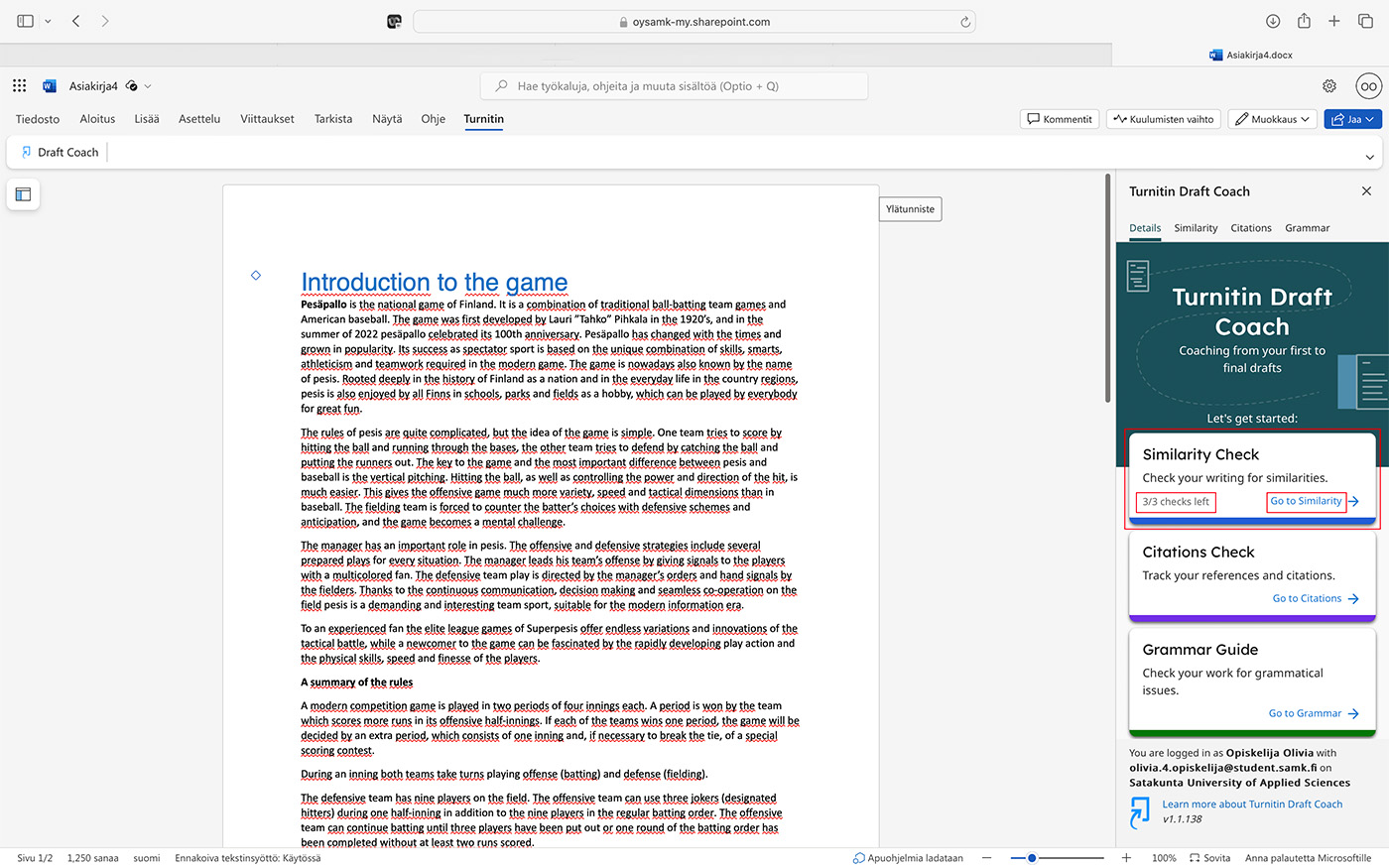
Select Run Similarity Check
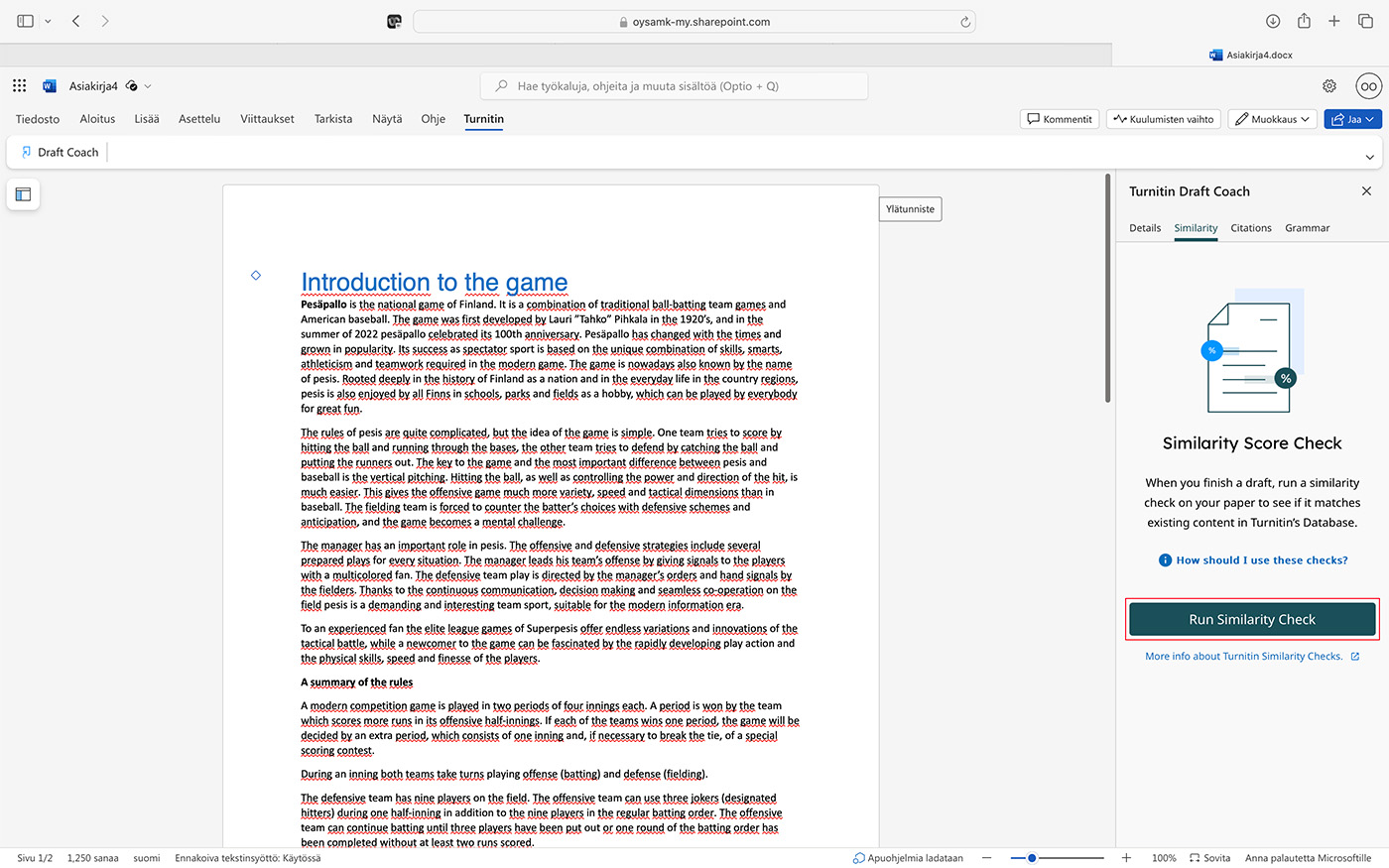
At this point, you can still see how many revision cycles are left for the document in question and by clicking Confirm, your text will enter the revision process.
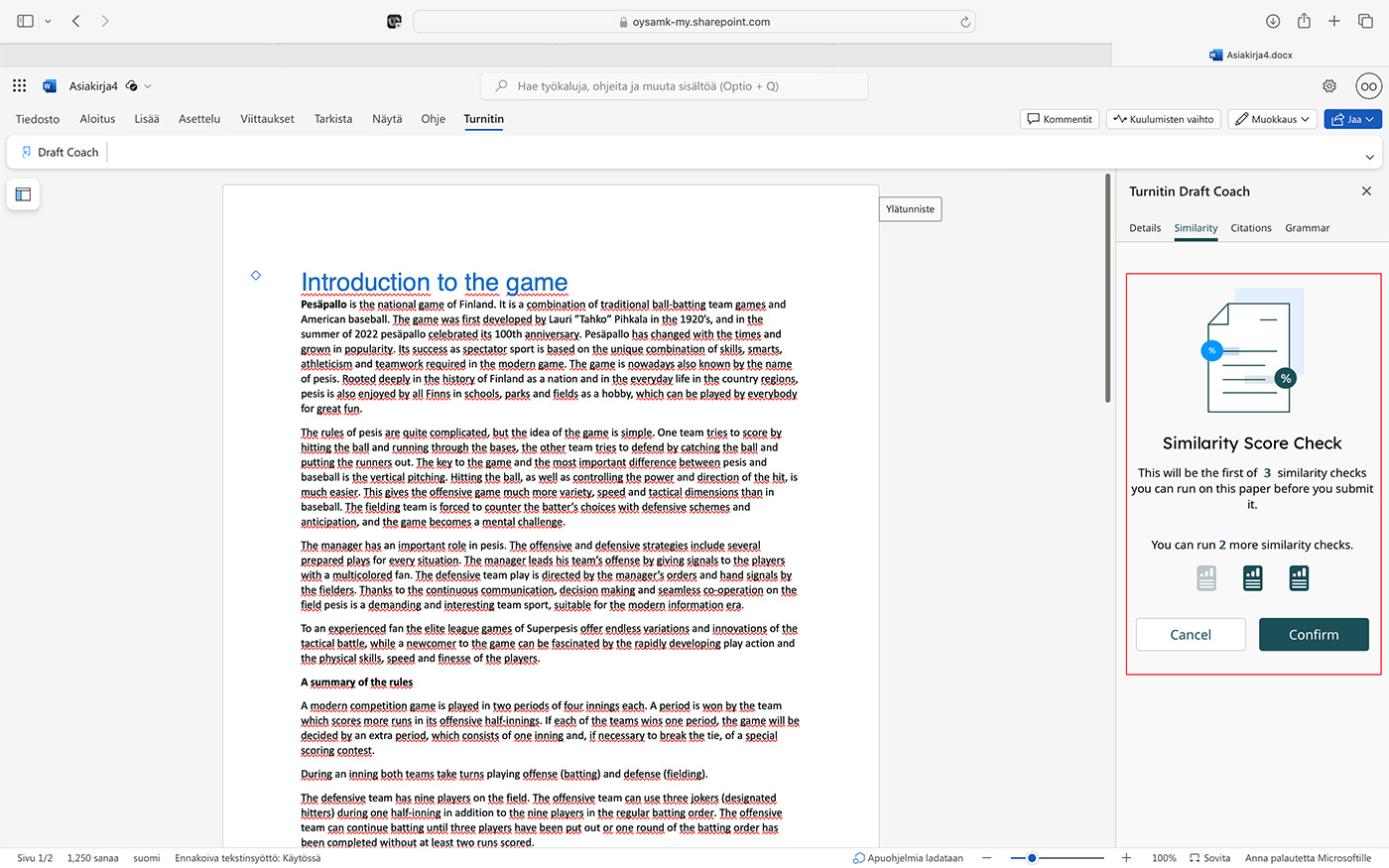
During the review process, the system will warn you not to edit the text.
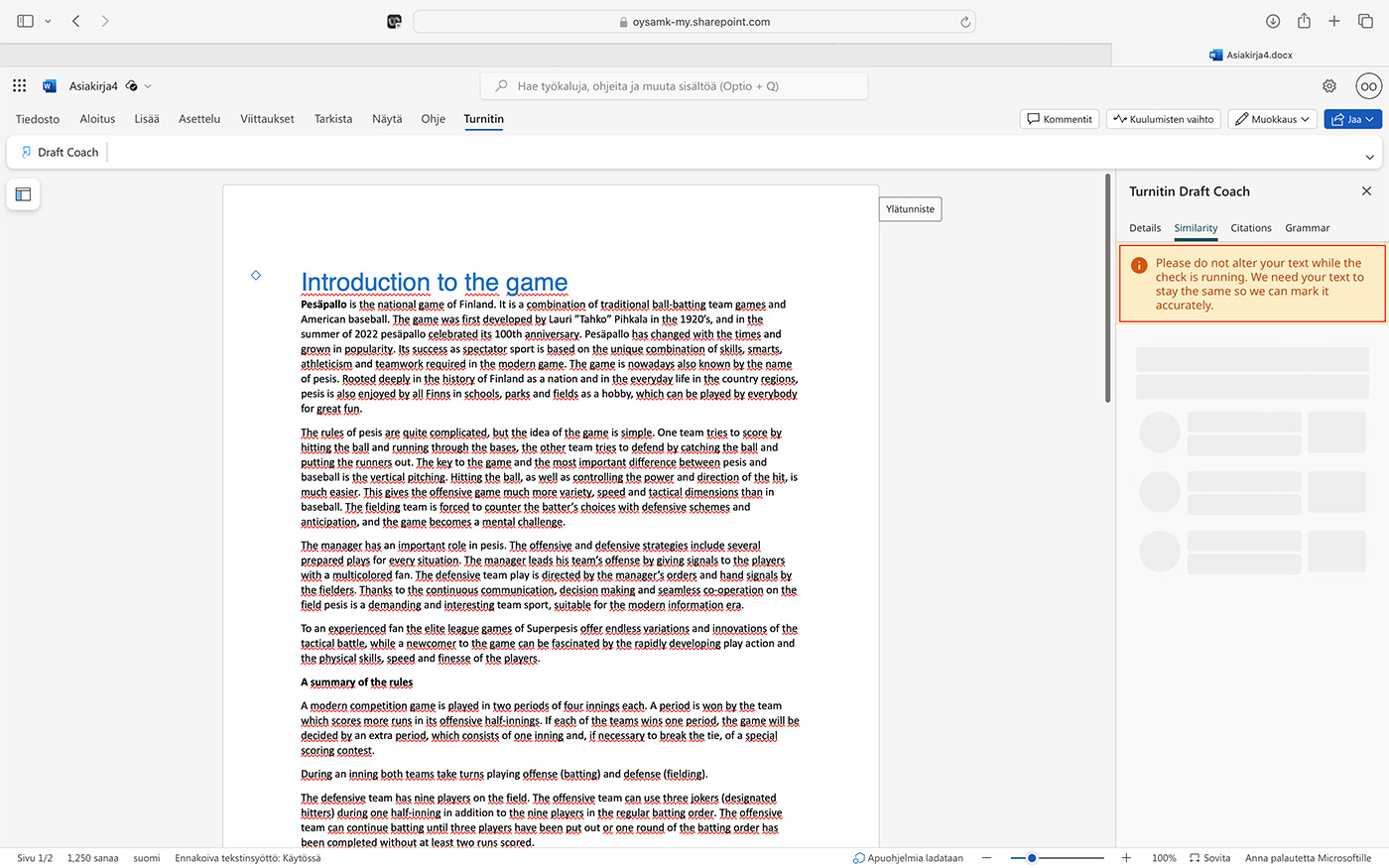
After the analysis, you get a percentage figure that shows the similarity of the whole document and a breakdown by source below that. You can also rerun the check if your document has unused check cycles and open a more detailed report.
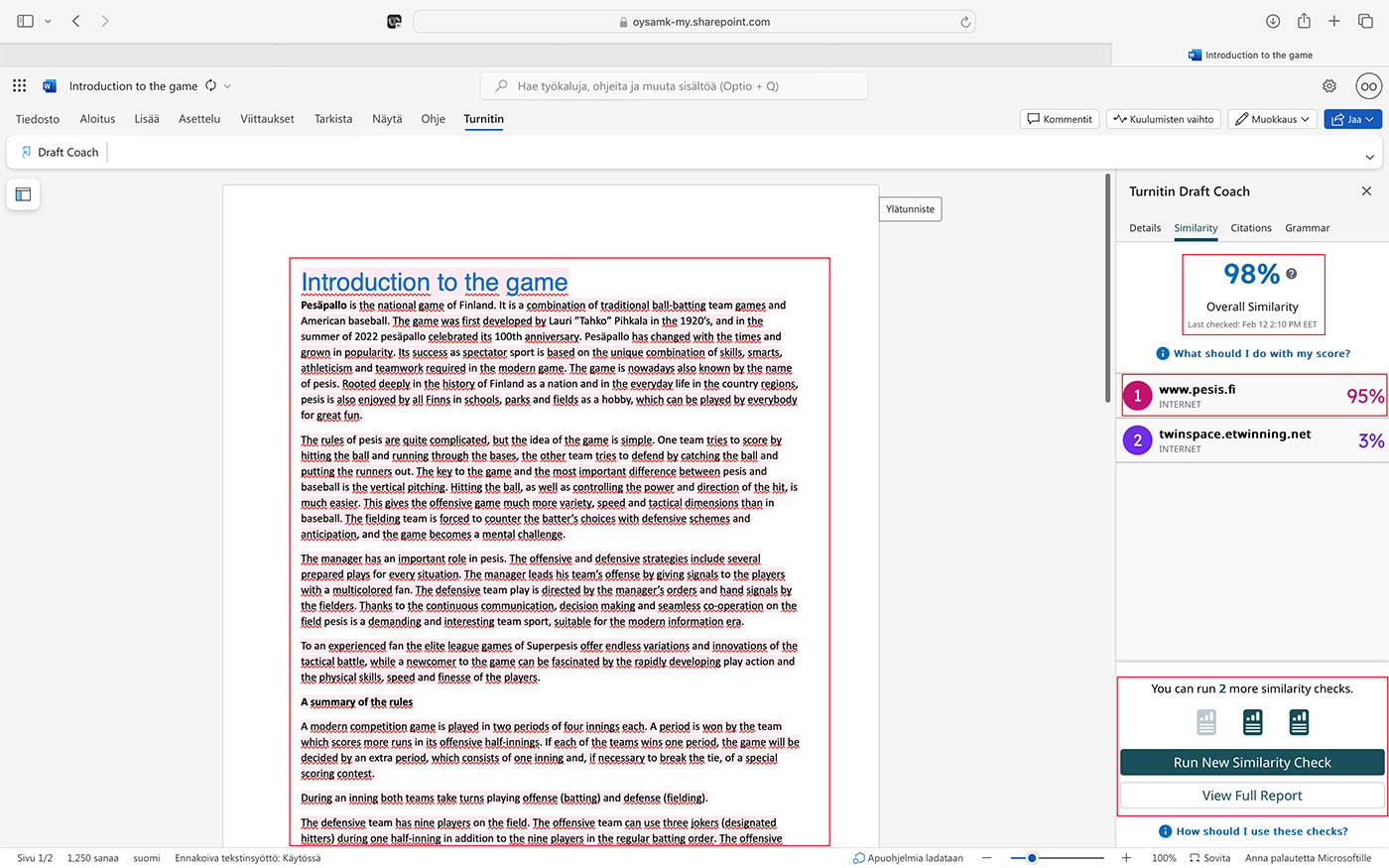
Below is a view of a more detailed report.