POODLL
Poodll is a tool to record voice and video on Moodle. Poodll works best with Chrome and Firefox browsers. There may be problems with some older Mac computers. In that case, it is also worth trying with a different browser.
NOTE! When starting recording, you have to allow Poodll add-on (Allow) to use the camera and the microphone, so allow this when asked about it. To be able to record sound/video you need to have a microphone and/or a webcam. They need to be also correctly configured. Also, select the correct camera and microphone from the drop-down menu. A headset with an USB connection is the best option to record voice. The best solution for recording sound would be a peripheral headset with a windscreen microphone. If you encounter problems with your settings contact eSAMK support or Helpdesk!
NOTE! Before starting an extensive recording session test the equipment and configuration beforehand by doing a test recording with the PoodLL.
NOTE! Sound recording is more reliable than a video. The converted video file might be affected by the browser it has been recorded on. If you encounter problems with the recording, contact the SAMK helpdesk!
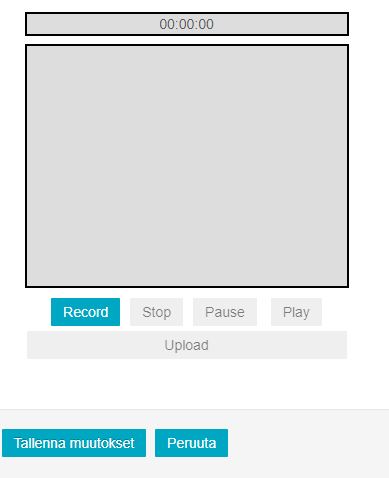
You can start recording by pressing ’Record’. Note that during the recording pausing is not an option. If you pause a recording you cannot resume recording.
After pressing the Stop button you can preview your recording by pressing the Play button. Alternatively you can create a new recording by pressing the Record button again which will replace the previous session. When you are satisfied with the result you can upload the recording onto the server by pressing the Upload button. When the upload is successfully completed a ’Uploaded successfully’ text will be displayed.
After completing the recording and uploading it press ”Save changes”. After saving the assignment you preview the submission. If the conversion of a video at the server is still unfinished a picture will be displayed in the place of the video. Conversion of a video depends greatly on the length of the sample and your network connection.
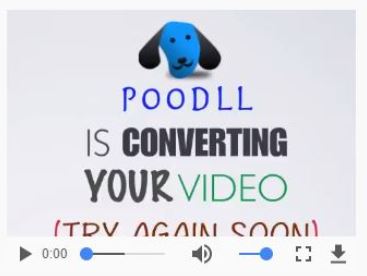
By updating the preview page on your browser you can monitor the state of the conversion. When the conversion is done the video will displayed in the player. You can also download your recording. By pressing the Modify my submission you can return to the recording view.